Click “options” in the upper right-hand corner of the GROCERY LIST. Choose Print Grocery List or Email Grocery List. Rather than printing or emailing, you can use any smart phone or tablet as your grocery list and click items off as you walk through the store.
Click on the ingredient to see the name of the recipe(s) and the date(s) planned. From there, click the arrow to view the recipe.
From your Grocery List, click on the pantry icon to add to your Pantry. For instance, if you already have lemon juice in your Pantry, or if you’re shopping and purchased more than required for this week’s recipes, click the Pantry icon as shown below.
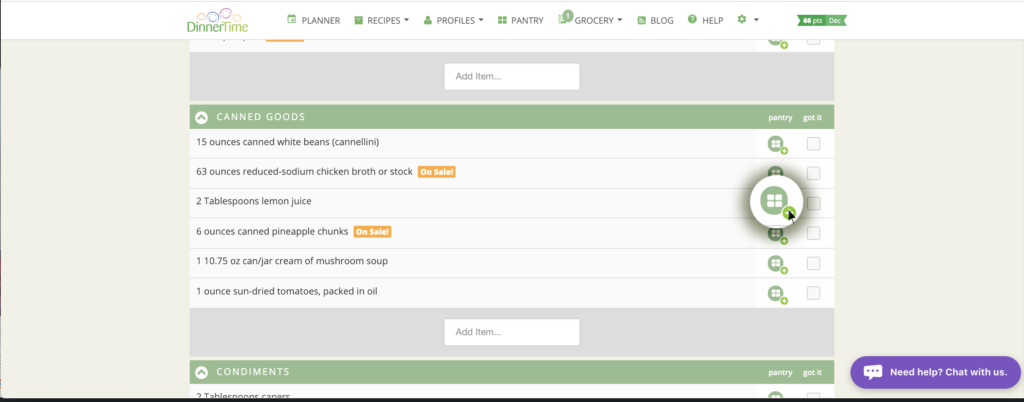
After the Pantry icon is clicked, the ingredient will be crossed off the Grocery List, the words “Found in Pantry” will appear, and the “got it” box will be checked off.
Click on the Pantry icon to undo, or to remove from the Pantry, adding it back to ingredients needed on your Grocery List.
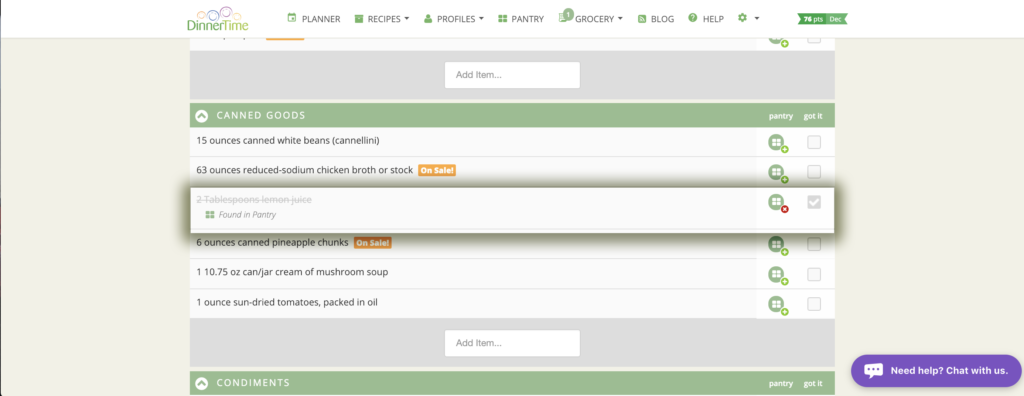
Click “options” in the upper right-hand corner of the GROCERY LIST. Choose Print Grocery List or Email Grocery List. Rather than printing or emailing, you can use any smart phone or tablet as your grocery list and click items off as you walk through the store.
Click off each item as it is placed in your grocery cart to indicate “got it”.
Click on pantry icon to add to your pantry and remove from items needed.
At the bottom of each grocery section, there is a blank field to add items. Miscellaneous items can be added at the bottom of the list.
Click on “options” to open other choices such as showing (or hiding) the recipes associated with ingredients, showing (or hiding) checked items, or to print the grocery list.
Add the item to your Pantry, click on Options icon, and click “Frequent Purchase”. The ingredient will appear as a suggestion to add to all grocery lists. To undo, click Cancel Frequent Purchase.
DinnerTime is not a delivery service. However, we do partner with Instacart and certain grocers which provide delivery. Check in your store drop-down menu on your meal planner for all available options. If there is a store or delivery service that you would like us to add, send us an email at feedback@dinnertime.com.