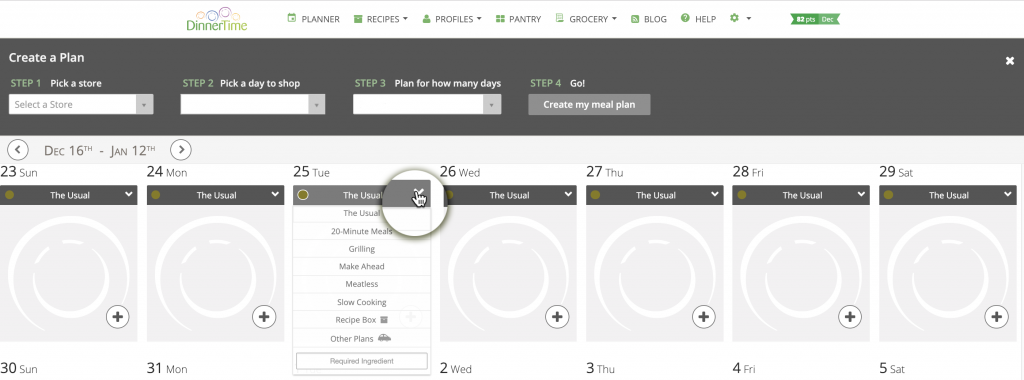Hover over PROFILES in the navigation bar at the top of the screen. 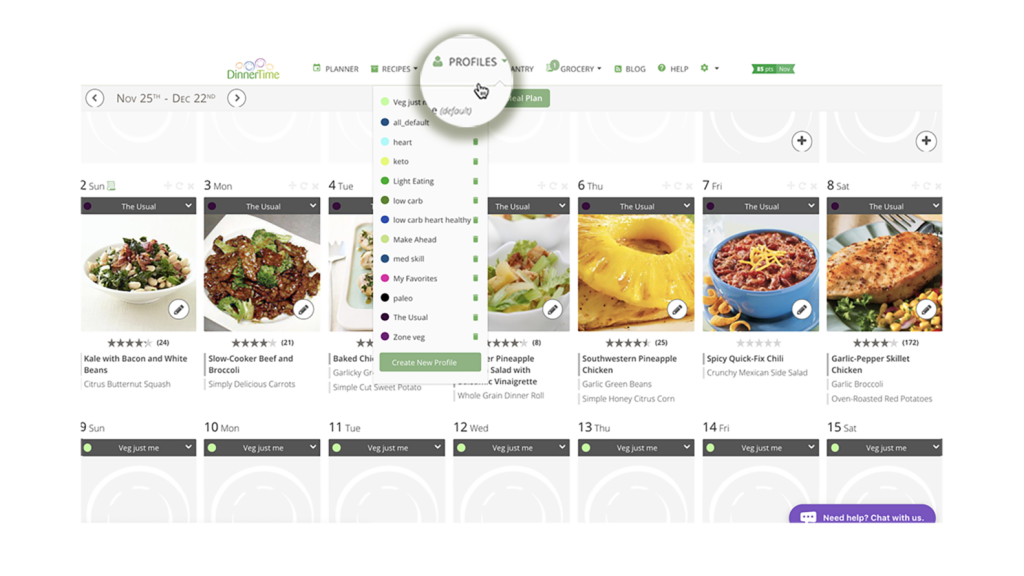
Next, click on the profile that you would like to change and make your edits.
When you return to the PLANNER page, all new suggestions will reflect the changes you made to your profile, but your already existing meal plan will not change until you make edits to those meals.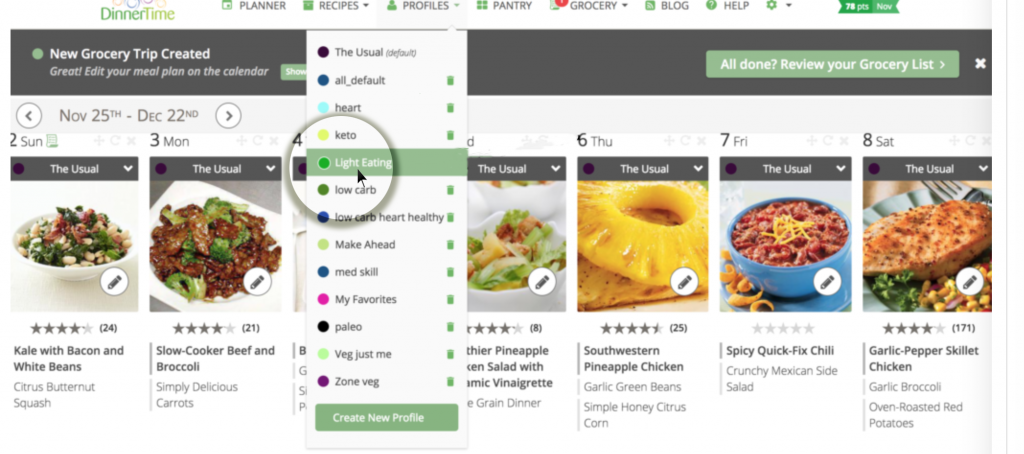
When you return to the PLANNER page, all new suggestions will reflect the changes you made to your profile. Your already existing meal plan will not change until you make edits to those meals.
Hover over PROFILES in the navigation bar at the top of the screen.
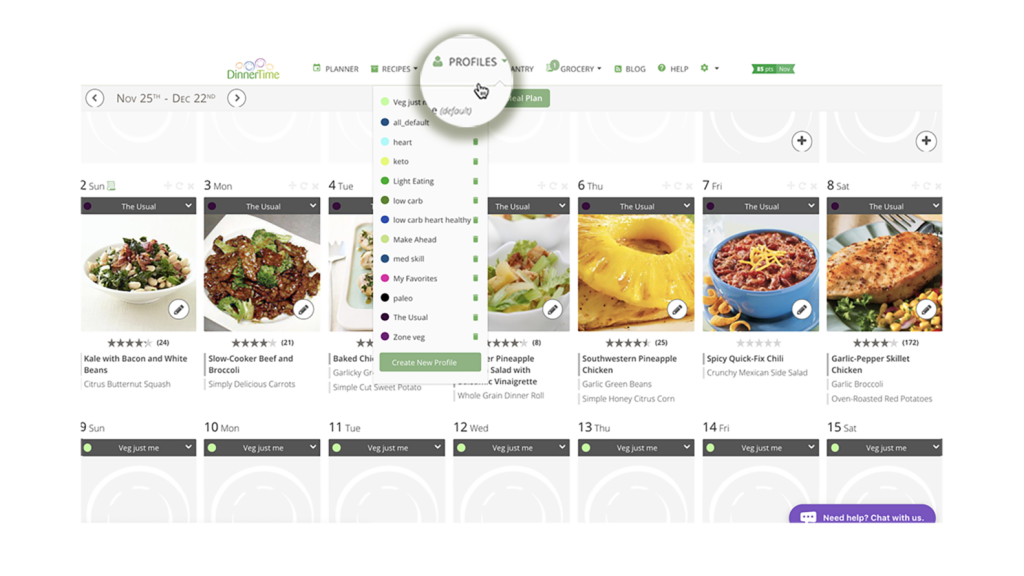
Click on the green button “Create a New Profile”. 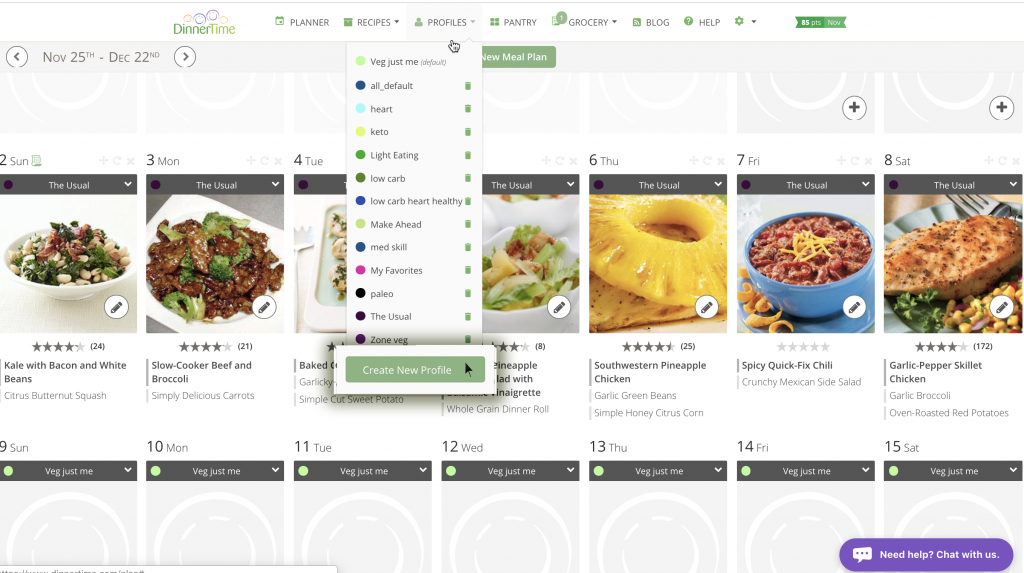
If you want to use this new profile as your default, check the box. 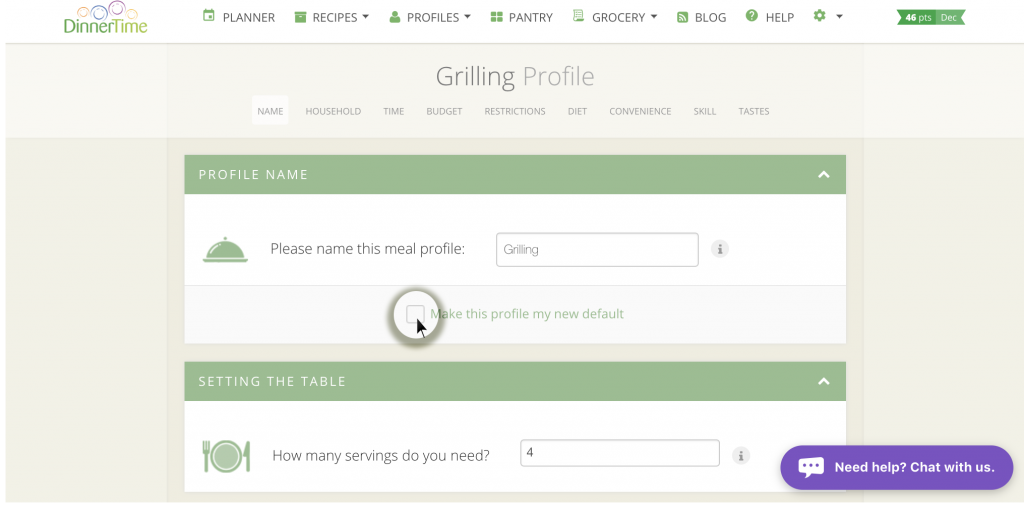
If you add at least ten entrees to your Favorites, a Favorites profile will be automatically created. To access the Favorites profile, click the gray bar at the top of any calendar day, and a drop-down of available profiles will appear. To add a recipe to Favorites, click on the heart icon on any recipe page or in the Recipe Box. 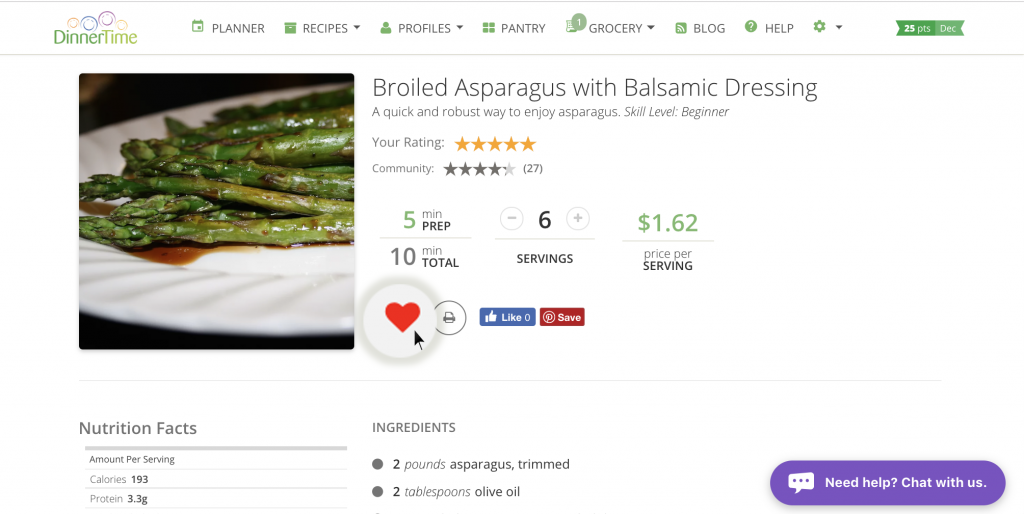
Click the gray bar at the top of any calendar day, and a drop-down of available profiles will appear, as well as Recipe Box, Specify a Required Ingredient, and Other Plans.